To edit your monthly calendar go to "Components" -> "Monthly Calendar".
Now select the desired month and year and click "Edit month".
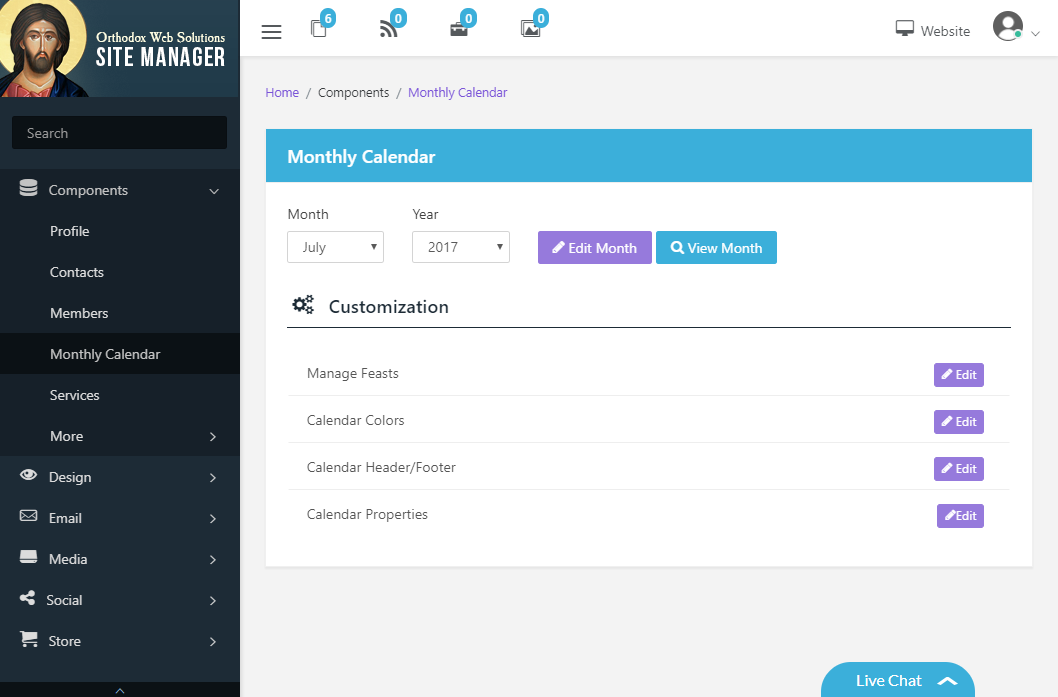
A new window will open from which you will be able to edit each individual day of the month.
To edit a particular day of the month, click in the box for that day.
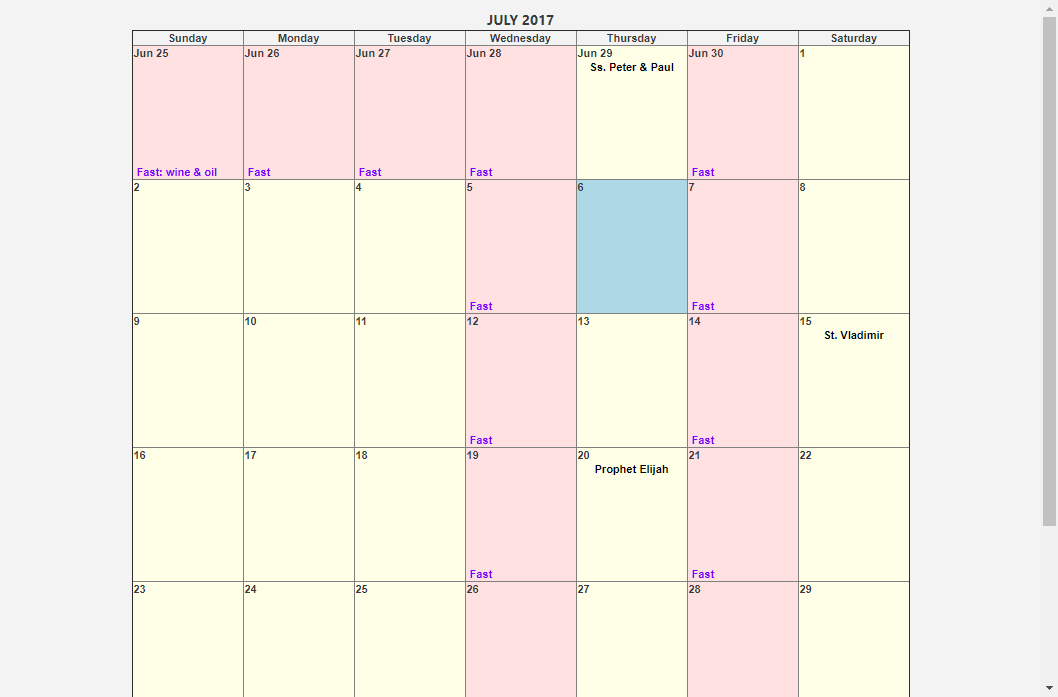
A new window will open from which you can edit the day's information.
Feast: the feast or saint of the day.
Morning: the morning services or events.
Evening: the evening services or events.
Fasting: the fasting regulations of the day.
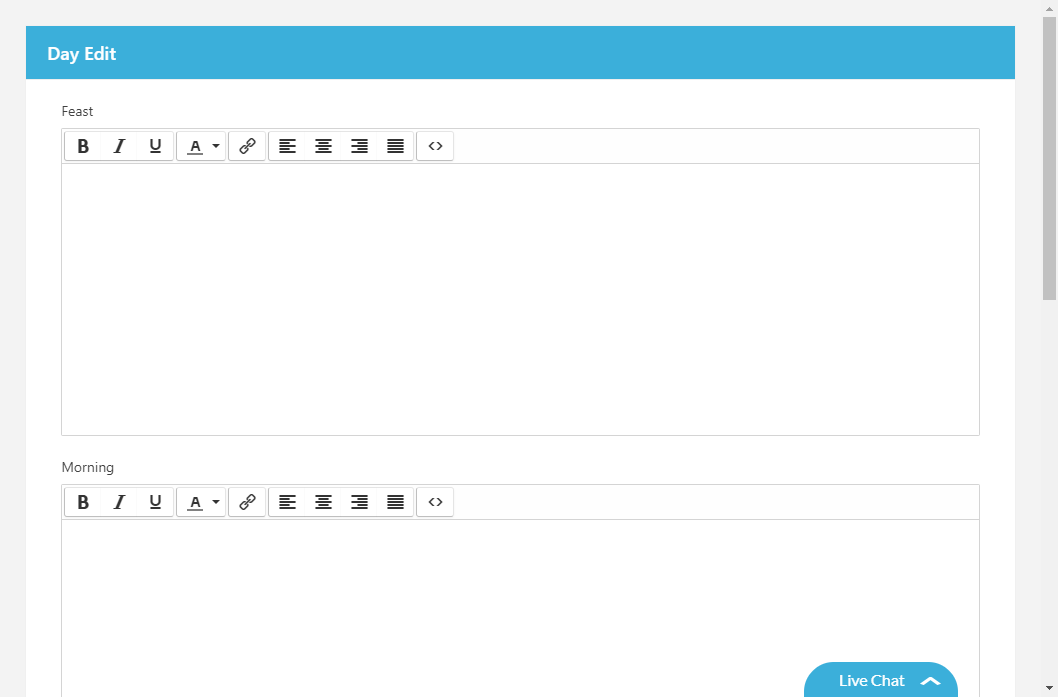
When finished, click "Save Changes".
You may now continue editing your monthly calendar, by clicking on the day you wish to edit.
When finished, click "Close window" at the bottom of the monthly calendar window.
