To manage your regular schedule of services go to "Components -> "Regular Services".
Next select the day of the week for which you would like to "edit services".
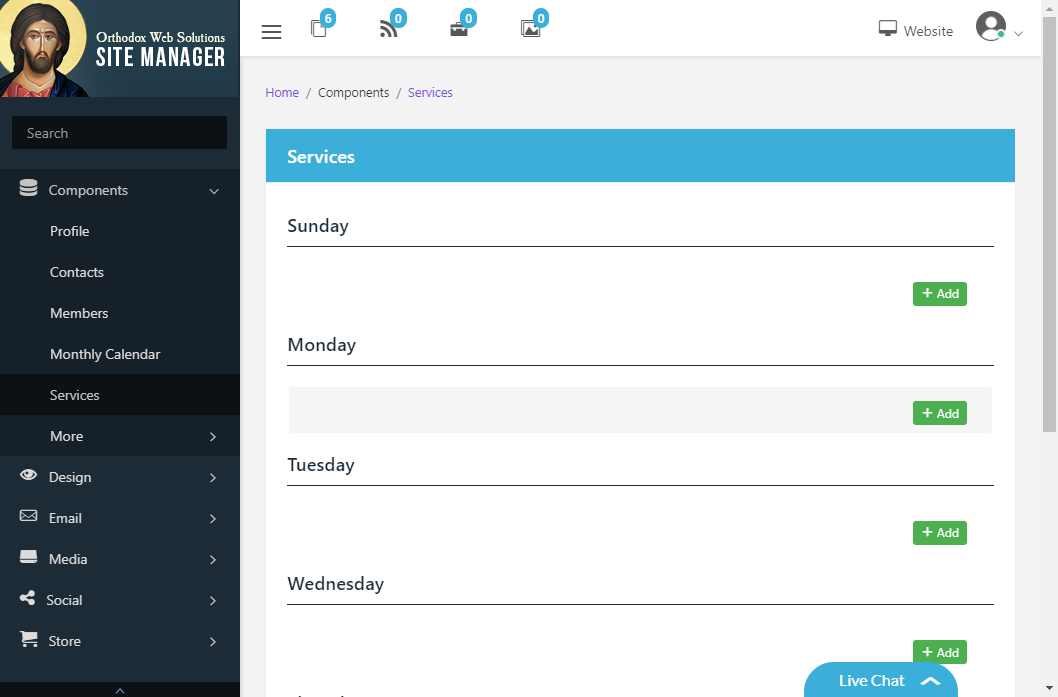
To add a new service, click "Add".
To edit an existing service, click "edit".
To delete an existing service, click "delete".
Example: Adding a new service
To add a new service, click "Create service".
Now enter the service's information.
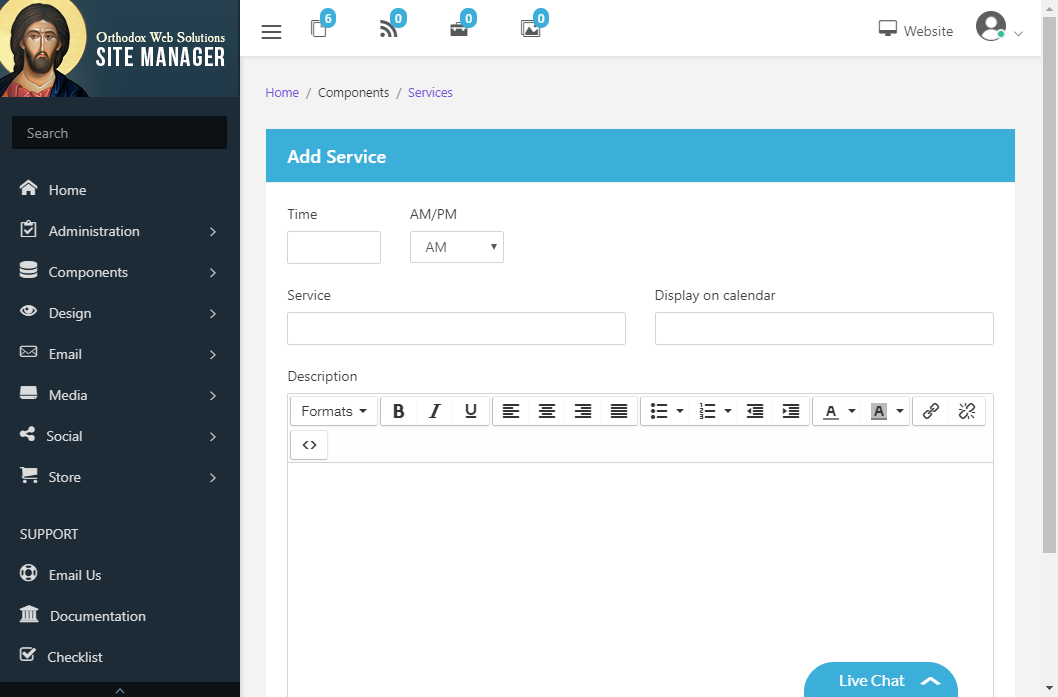
To add this service to the monthly calendar, enter the service name in the "Display on calendar" field.
When finished, click "Save Changes".
